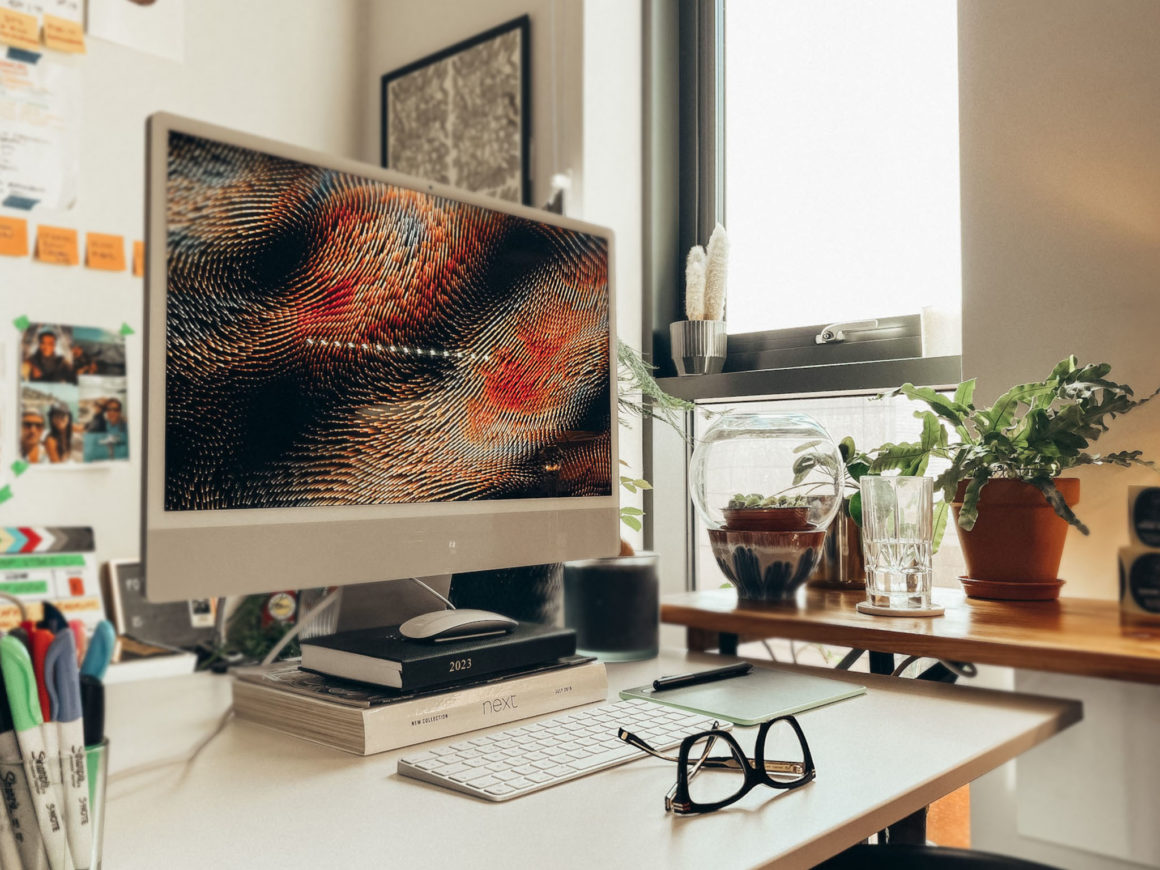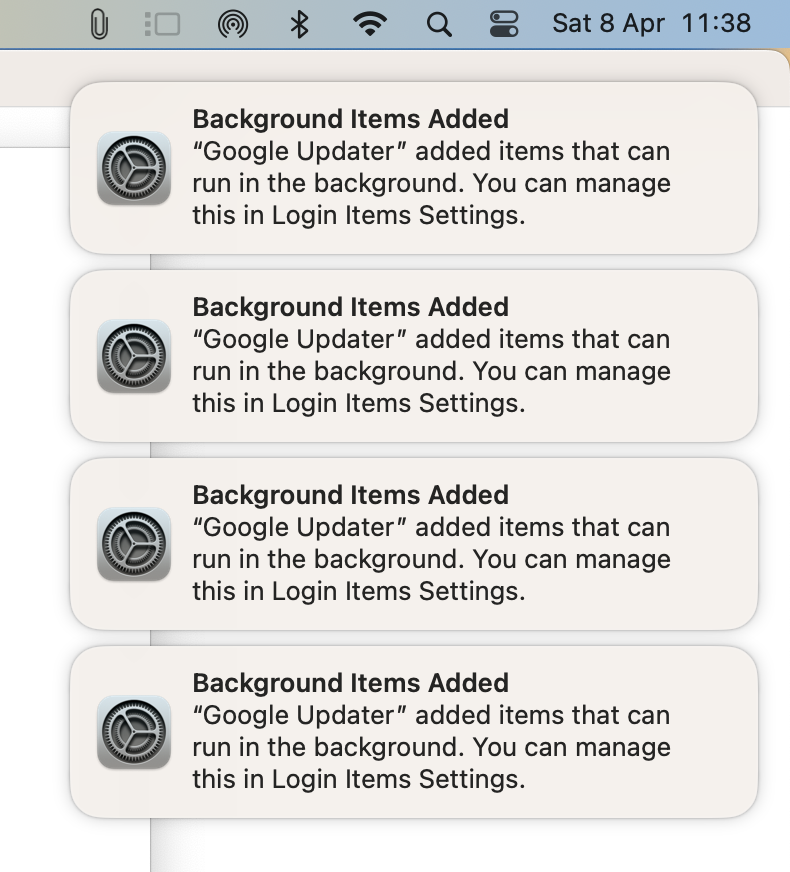
I was excited about my new Imac 24″ M1 and MacOS Ventura. Still, all that excitement was gone as soon as my computer started popping up that “Background Items Added” notification several times a day. I have used MacOS since High Sierra, and this has never ever happened. It was super easy not to see this notification anymore by turning off Allow in the Background in login items, which, to my frustration, did not work.
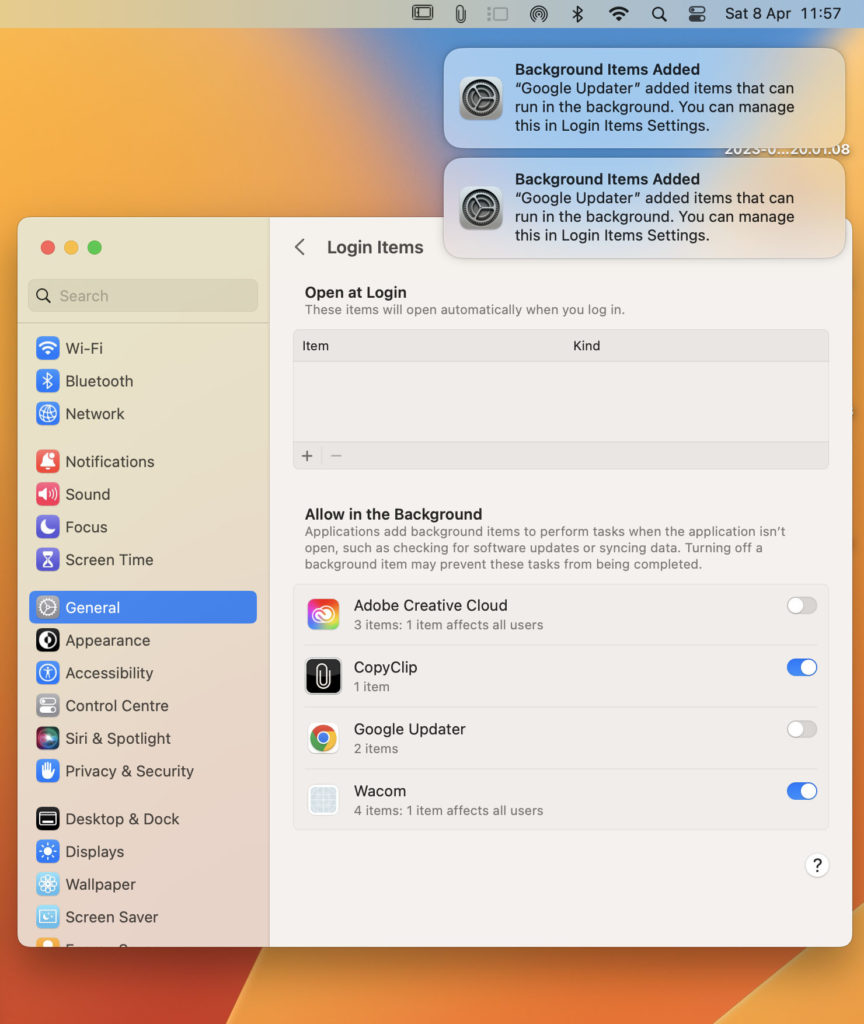
I had a quick look at those notifications online, and apparently started since MacOS Ventura 13.1 beta. Apple released the 13.2 version, but it’s clear they forgot to fix this bug. The notifications are not only annoying but also disrupt workflow and can be a distraction during meetings. Fortunately, after testing some solutions, one worked! Please note that this solution involves deleting files from your Mac, and users should proceed with caution and at their own risk.
Mac “Background Items Added” Notification Bug: Step-by-Step Guide
- First, open Finder and select Go -> Go to Folder… in the menu bar. Then copy and paste the following address into the input field and press Enter: ~/Library/LaunchAgents. This action will open a Finder window in the LaunchAgents folder.
- Next, search for the app or developer name associated with the process causing the Login Items notifications. Once located, delete the .plist file, then empty the Trash.
- After deleting the .plist file, restart your Mac. If the notifications persist, look in the ~/Library/LaunchDaemons folder. If there are launch daemons associated with the app/developer, delete those too, empty the Trash, and restart Mac.
Following the above steps, you can solve the Mac “background items added” notification bug and get back to work.